The most powerful feature of the Intel Edison is the wireless connectivity. Once the Intel Edison is setup, you can plug it into power and then easily connect to it to upload a new or updated program. This is especially nice for me since only one of my USB cords works with it.
The easiest way to use this feature is with JavaScript and pairing it with Gulp or Gist and Visual Studio. Unfortunately, I don’t know JavaScript at all, so any time I start looking at programming the Intel Edison I inevitably get lost in all the tutorials and projects surrounding Node.js and JavaScript.
I am comfortable in C and while at some point I want to be proficient in JavaScript, right now I want to play with my hardware toys and the JavaScript is just a distraction. The downside of C is that it became much harder to upload sketches and it is frustrating after getting use to how easy it was before. There are a couple of ways to make it automatic, but I decided to make a little program to make it automatic for me no matter what IDE or computer I am using.
So I sat down for a late night of hacking and the result was EdisonUploader and my first project on Github. Check it out.
The first time you launch it, you get a settings panel. Type in the name or IP of your Edison, as well as, the username and password, save it so it won’t ask again and click OK.
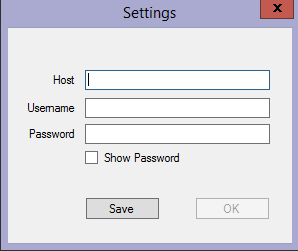
Hit the Test Connection button and make sure it works.
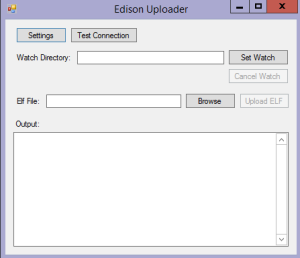
Next press Set Watch. This is going to watch a directory (recursively) for any new or modified .elf files. It defaults to the Arduino location: C:\Users\<USERNAME>\AppData\Local\Temp. If you are using Visual Micro in Visual Studio the location is C:\Users\<UserName>\AppData\Local\V.Micro\Arduino\Builds\.
If you are using different software, build the project with verbose mode enabled and determine where the elf file is being placed. Next build a complete new project and were where that file is placed. The path you want for the watch is the root path that is common between those two locations.
Once the watch is set every time the sketch is compiled a message window will pop up asking if you want to upload that sketch. Click Yes and it will fill in the path (you can also manually browse to an elf file). Press Upload ELF and it will upload that sketch to the Intel Edison.
Easy to setup and use: Compile->Yes->Upload ELF.
Release on Github
